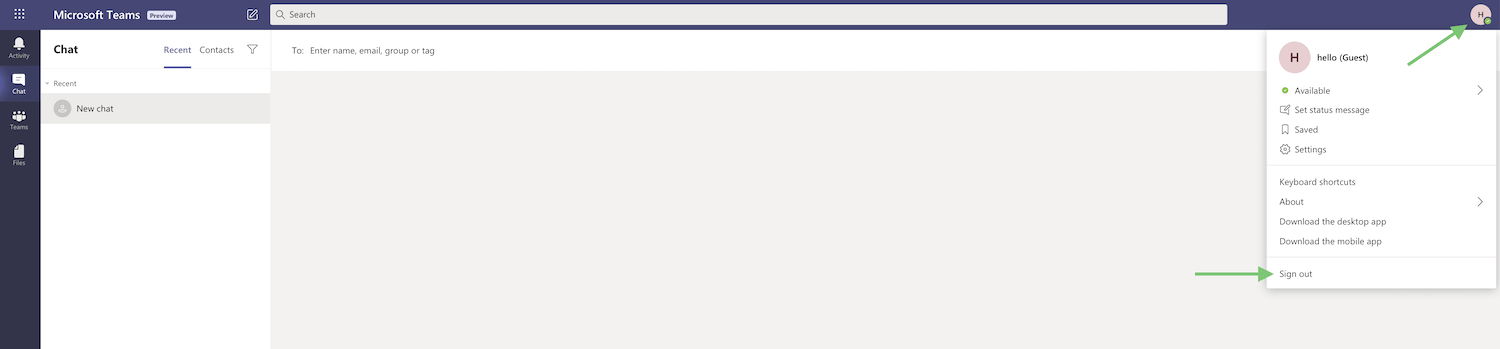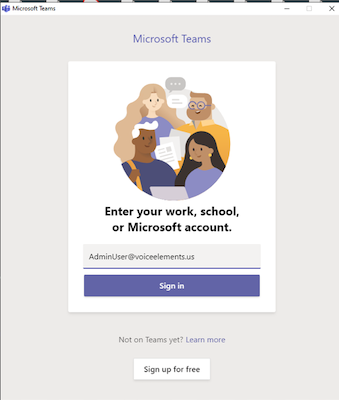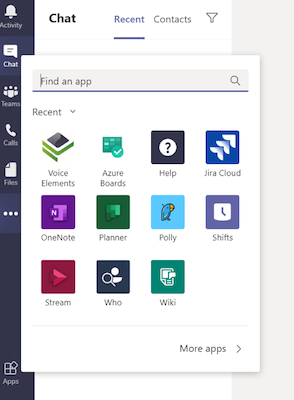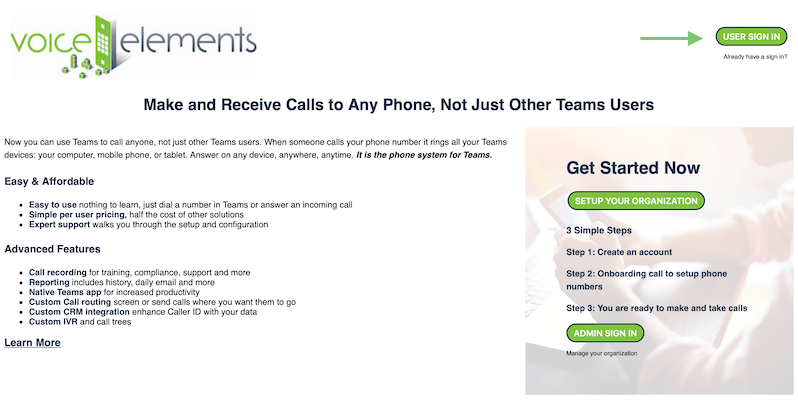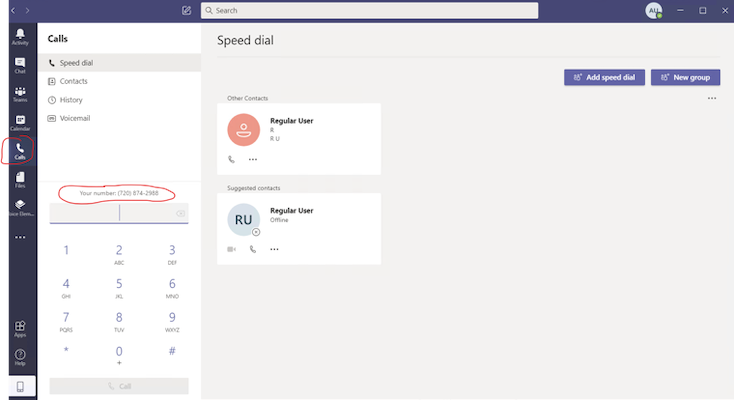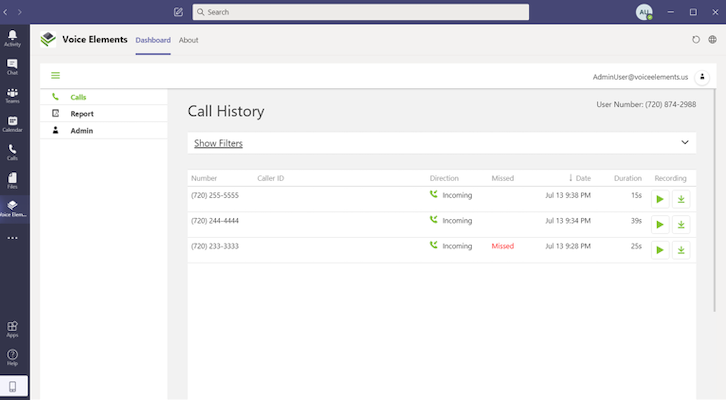Voice Elements Teams Demo
6 Simple Steps
All you need to do is login to Teams with the credentials below and give it a test drive.
*Warning* – This demo is open to anyone in the world using the same account. If more than one person is testing at the same time, your Teams will ring if they dial the demo phone number. The system captures the phone numbers that you dial or dial from. The system records all calls. Anyone on the system may play those recordings. Your data and recordings will be purged at night, but BE AWARE that during the day, others may see your phone number and listen to your recordings. You may only Dial Phone numbers in the United States or Canada. Calls are limited to one minute.