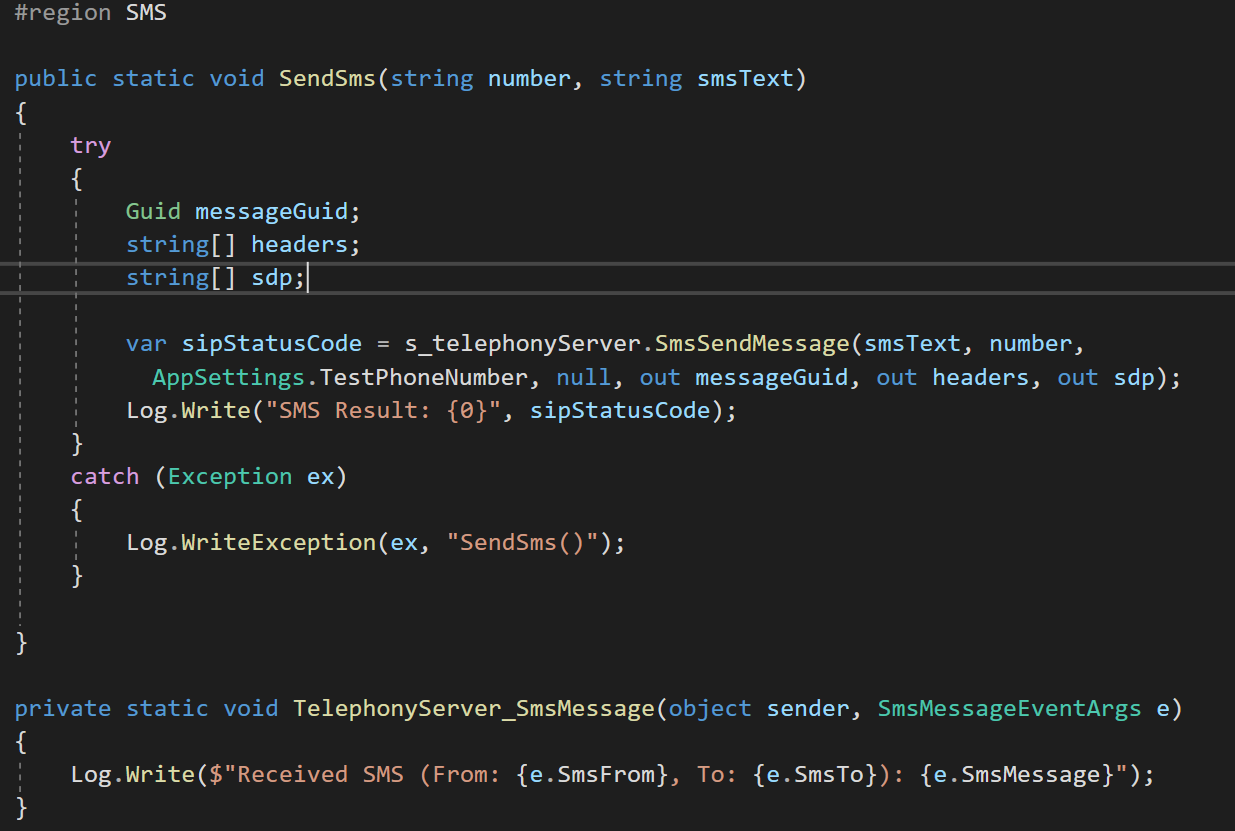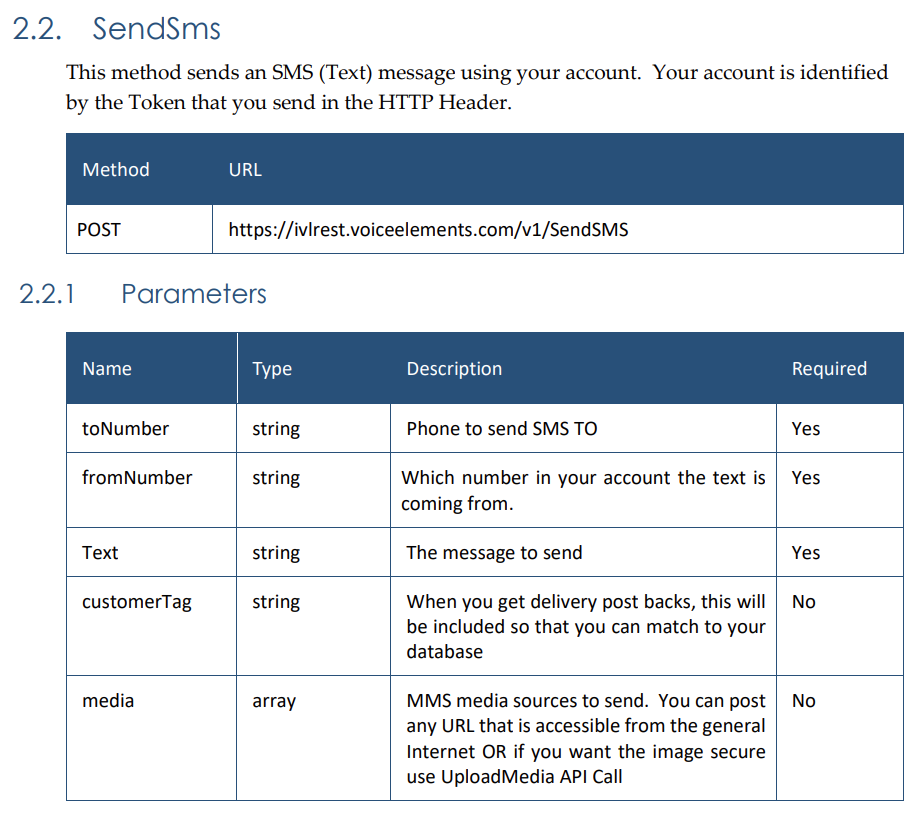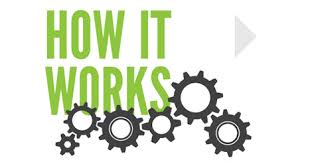SMS Sample App
.NET Development Option
The absolute easiest way to send and receive SMS and MMS texts is to use the Voice Elements toolkit. It is just one line of code to send. When you receive, your .NET event will trigger and your method will be executed.
Visual Studio / .NET developers will love this option. Works under .NET Framework or .NET core.
REST API Option
If you prefer, we also offer a standard REST API for you to send SMS/MMS messages. When a message is received it will call a webhook that you define in our customer portal.
Certain types of web applications may be better suited to this method.
Simple, Flexible, Powerful
Two-way SMS / MMS texting through our network is simple and reliable. Whether you use our unique .NET client DLL’s found on NuGet or our REST API, you will find it easy and cost effective to create SMS applications using Voice Elements.
C# / .NET Sample
Once you have signed up for your Demo Account, download the “Getting Started” solution. Find the SendSms method for an example of how to code sending a text. Look for the TelephonyServer_SmsMessage for the event method (as shown). Try running the program to send and receive using the test number assigned.
Your API Keys are found in the customer portal.
Try Voice Elements Now and Love It Forever
REST API Option
Many programmers are used to integrating services using REST API’s. Samples of how to call our REST API are included in the REST API DOCUMENTATION.
Read through the documentation and if you have any questions contact us.
Path To Success
- You need an account on our customer portal before texting will work. The easiest way to do that is to sign up for our demo using the “Try For Free” button below.
- Use the demo number assigned to you to start your test. In the portal you can add new numbers, port an existing number for both voice + sms, OR ask for texting capability on an external number.
- Decide whether you are going to use our REST API or the Voice Elements .NET client.
- .NET client
- On the portal, get your “Customer Key” and “Border Public Key” under “API KEYS” which should land on the “Voice Elements API” tab.
- Download the “Getting Started” Sample from the Dashboard
- Look at the sample on how to put in your keys and send and receive texts.
- REST API
- Download the REST API Documentation here.
- On the portal, get your API Keys under “API KEYS”, then click on the REST API tab. Your key is called the “API Token” at the bottom of the page.
- For incoming messages, put in the URL for where to notify you of inbound texts.
- Follow the API guide for sending / receiving
- If you have any issues Contact Support