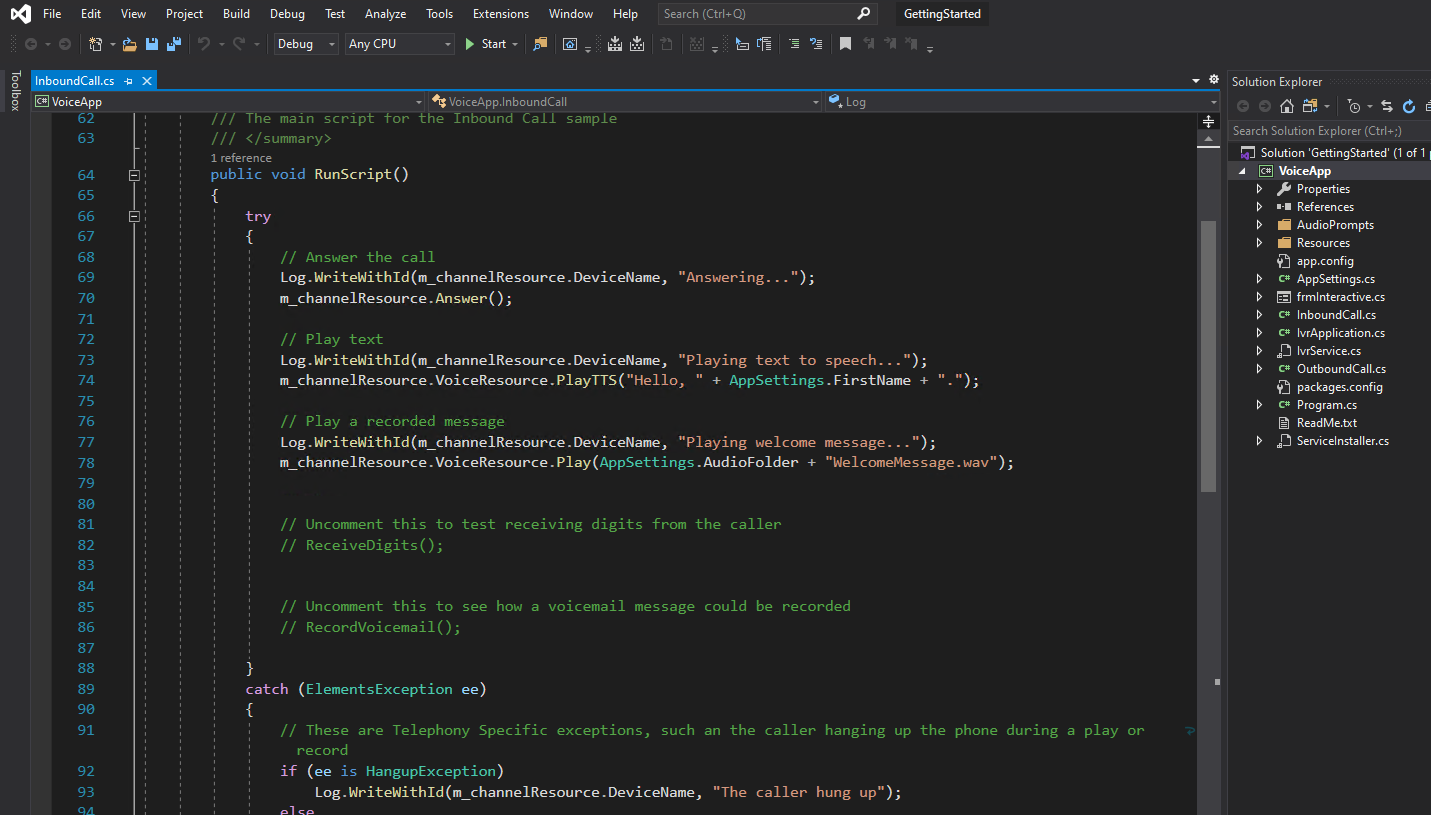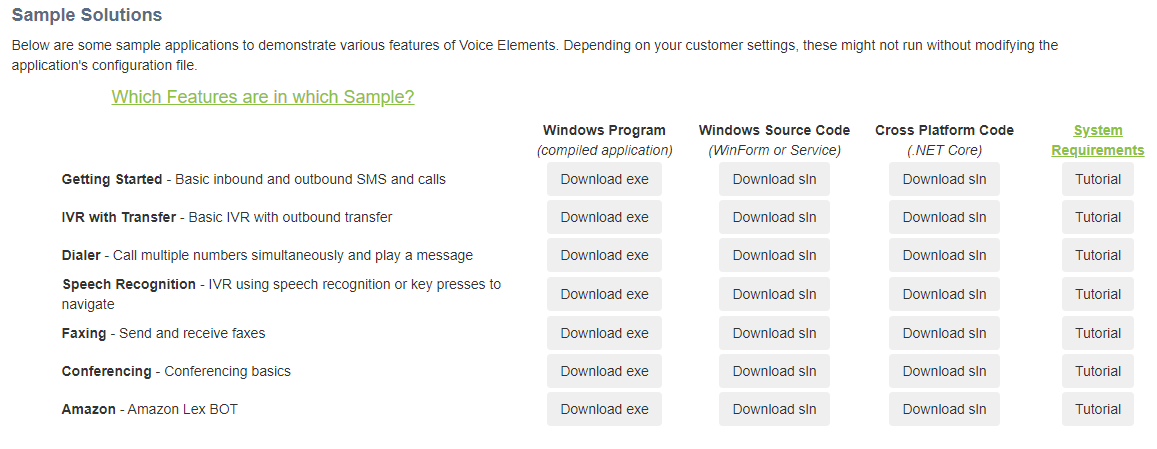How to use the Voice API Platform
Create Account
The first step is to create your free Voice Elements account. Voice Elements is a dead-simple toolkit designed for .NET Developers to quickly build & deploy flexible, secure and powerful TELEPHONY apps.
Download
The easy way to build something amazing.
Start Building
Build and connect your app to a Voice Elements Server. You can connect to our Cloud Servers (by the minute) or you can install your own Voice Elements Server at your own premise (by the concurrent call). The Voice Elements Server Platform implements its own SIP Stack and Host Media Processing (HMP). The server runs under Windows.
Step by Step example of how to get going on your first app
1. Create An Account
All we need is a valid email address. NO CREDIT CARD NEEDED.
Click HERE to CREATE AN ACCOUNT
You will receive an email. Please click the link to verify your email.
The dashboard will display your test phone number and your credentials to connect to one of our Voice Elements Cloud Servers.
2. Download a Sample Solution
On the dashboard, you will see a number of sample solutions. Choose a sample solution and download. The traditional .NET Framework solutions are under the “Windows Source Code” column. If you want to build with .NET Core, then download from the “Cross Platform Code” column.
Unzip the folder and extract the files to your chosen location.
Load the solution into Visual Studio.
3. Build the VoiceApp Project
The first time you build the solution, it will pull the Voice Elements DLL’s from NuGet.
4. Run the project
You can test the functionality of the sample by simply running it in the debugger.
5. Review the code
Learn how it all works by reviewing the code.
You connect to a Voice Elements Server:
s_TelephonyServer = new TelephonyServer(@"gtcp://bank.voiceelements.com:54331"); // Connect to our cloud service
The RegisterDnis() method tells your server which phone numbers you would like your application to handle.
s_TelephonyServer.RegisterDNIS(); // Registers your app to accept all your calls.
s_TelephonyServer.RegisterDNIS("3035551212"); // Registers your app to accept only specific numbers.
Register to the new call event to tell your application what you would like to do when you receive a call.
s_TelephonyServer.NewCall += new VoiceElements.Client.NewCall(s_TelephonyServer_NewCall);
static void s_TelephonyServer_NewCall(object sender, VoiceElements.Client.NewCallEventArgs e)
{
}
What Now?
You can watch the video that shows how to do the above steps: CLICK HERE FOR VIDEO.
You can see the entire Class Documentation: CLICK HERE FOR CLASS DOCS
You can read various DOCS on how to do things: CLICK HERE FOR THE DOCS
You can always contact support with any questions that you have: support@inventivelabs.com
Want to Try On-Premise?
If you want to try Voice Elements On-Premise then you will need to install your own Voice Elements Server. In order to download the server code, press the “Request” button under “Premise Services” on your Dashboard. Once we review your information and approve, you will get an e-mail with additional instructions.