Voice Elements Customer Portal – Add and Return Phone Numbers
Topics Covered in this Article:
Add a Phone Number to Your Account
DIDs Page
When you log in to the Voice Elements portal at www.customer.voiceelements.com, you land on the DIDs page. On this screen, you can access and change your phone number details.

If you have navigated away from this page, you can return to DIDS under the SETTINGS dropdown at the top of every screen.
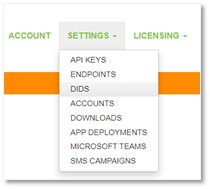
Add a New Number
To search for a new phone number to add to your account, click on the button Add New Number.

Search by Area Code
If you have multiple accounts, select the account where you want the number added.
Enter the area code you are interested in.
Click Search.
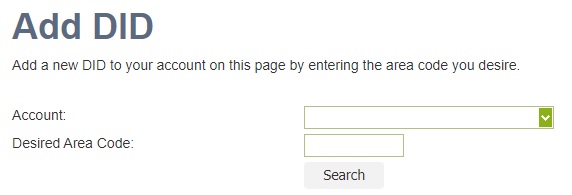
Select the City and Choose your Phone Number
You can provision phone numbers from anywhere in the US or Canada.
-
- Click the drop-down to see the cities where phone numbers are available in this area code.
- Select the city you are interested in.
- Review the list of phone numbers available. To select and order your number, click on it.
- Confirm your order by selecting OK in the pop-up window. Not sure yet? Just click Cancel and continue looking.
No Numbers Available in your Area Code?
If no numbers are available in that area code, consider what other area codes are available in that region. Many cities have multiple area codes that overlay a city. If you don’t know the region you are searching very well, head out to the web to discover what other area codes are available in that city or region.
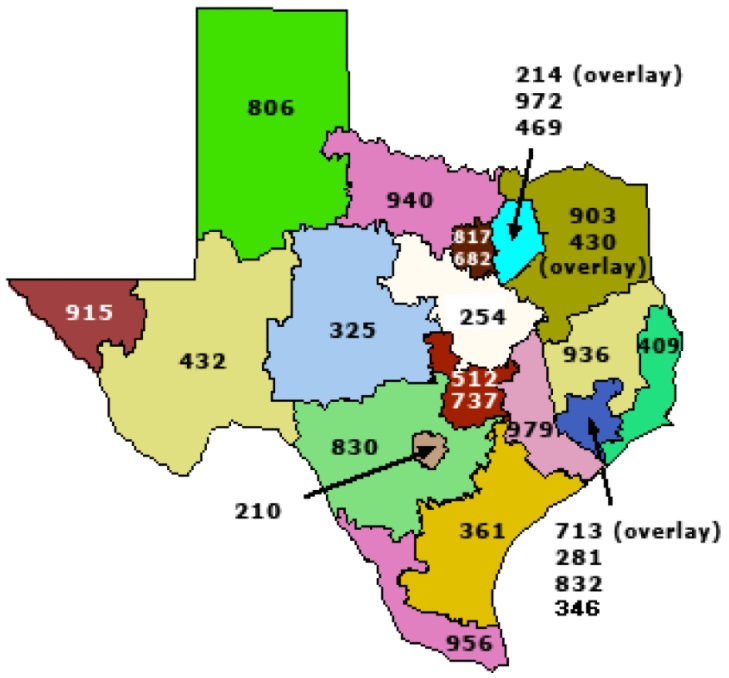
Example of a state with multiple overlay regions.
Other Suggestions
Your city isn’t listed? Try selecting a city (in the same area code) that is adjacent to the city you are looking for. Search the web to discover what area codes are available for that city.
Click on the Clear button to clear your search criteria and start over.
If you’ve tried several options and cannot find an area code or city with numbers available, please Contact Us and we’ll lend a hand. Our portal accesses several carrier inventories via API, but we have other resources available. We try to keep inventory of hard-to-provision areas on hand to avoid backorder delays.
You may see a city listed with phone numbers available, but when you select the city there aren’t any phone numbers. This is a delay in carrier reporting. When phone numbers are displayed, this is an accurate list in real time.
Special Orders – Vanity or Sequential Numbers
Shoot us an email if you need to order vanity numbers or sequential numbers. You can find sequential numbers on our portal without our help, but if you are sifting through page after page of numbers and getting frustrated, just let us know what you need and we’ll provision them for you.
Vanity numbers are a custom set of digits that spell out a word or are memorable in some way. They can be local or toll free numbers. Some examples are, 1-800-FLOWERS, 303-300-3000, 602-4REPAIR, etc. Since our portal only offers searching by area code and city, please email us your vanity request and we’d be happy to assist you.
Edit Phone Number Details
When your new number has been ordered, the phone number details screen will automatically pop up.
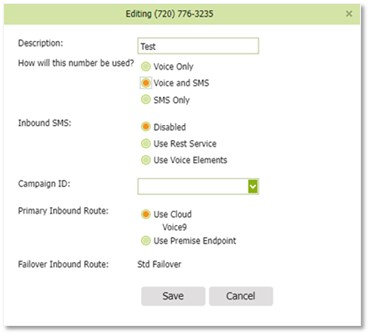
Note that you can edit the phone number and change these options at any time.
Description
You can enter any description into this field, such as, Dr. Dentist Main Outbound, John’s Desk, Sales and Service, etc. This field is to assist you in organizing your phone numbers.
How Will This Number Be Used?
Select how you plan to use the phone number: Voice Only, Voice and SMS, or SMS Only. Your selection will determine what options we set at the carrier for this number.
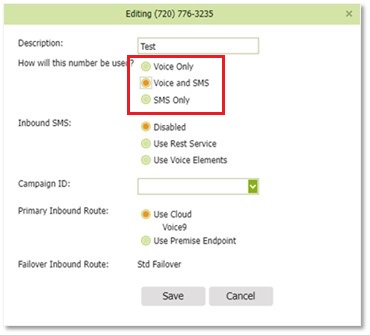
If your selection includes SMS, you must assign a Campaign ID. All local phone numbers that send outgoing SMS messages must be assigned a Campaign. Note that this does not apply to Toll Free numbers.
Creating a campaign has additional costs. To learn more about campaign requirements and their costs, please see our article A2P 10DLC and Toll Free Messaging. To learn how to create and manage your campaigns, see Manage SMS Campaigns.
If you have not created a campaign yet, or you are unsure about this requirement and want to talk to us first, then set the number to Voice Only so you can save your settings. Once you have contacted us or created your campaign, you can edit the number details and change it to Voice and SMS.
Inbound SMS:
Select whether you want to Disable inbound SMS messages, or if you want to handle that traffic using a Rest Service or Voice Elements.
Campaign ID:
Select your campaign from the list. If you need to create a campaign for this number, select Voice Only for now and save. After the campaign has been created, edit the phone number again, change it to Voice and SMS, and select the campaign from the list. Please see Manage SMS Campaigns for more information about creating and adding campaigns.
Primary Inbound Route:
If you are connecting to our Voice Elements Telephony Bank, you will select Use Cloud.
To select your own Premise Endpoint, you will need to define that first under Settings, Endpoints.
Failover Inbound Route:
If your application is connecting to our telephony bank and you would like Failover services, please contact Support for assistance.
To select your own Premise Failover, you will need to define that first under Settings, Endpoints.
Delete a Phone Number
This is a Permanent Action
Deleting a phone number from your account is a permanent action. There is no ‘undo’ button. Deleting the number from your account disconnects the phone number and returns it to the carrier.
Be very careful about deleting numbers that are printed on marketing materials, websites or online directory resources. Once a number is deleted, it is very difficult to near impossible to get back.
If you delete a number in error, contact us immediately. We will look into what options are available to you. Some carriers have reconnect options if requested within a certain time period.
Port Out Instead?
If you want service on this number with a new provider, you would NOT delete this number from your account. Instead, you would contact your new provider and port the number to them. Once you receive confirmation from your new provider that the port has completed, only then should you delete the number from your account.
Does your company manage phone numbers for your customers? If your customer wants to discontinue their service with you, then they should port out their phone number to their new provider. The phone number should remain in your Voice Elements account until the port out is complete. In these situations, you can contact us to let us know of the port out and we will provide assistance on our end.
I’m sure I Want To Delete the Number
Click Delete, and then confirm this action in the pop-up window by clicking Delete again.
Our portal communicates the disconnect immediately to the carrier via API. Not only is the number gone instantly from our portal, it is also immediately returned to the carrier.
Because you are billed for each telephone number assigned to your account, it is in your best interests to delete any unneeded numbers.
