When you download and install the Voice Elements Demo, you are assigned a testing phone number with 100 minutes to use on the Inventive Labs Telephony Bank.
Whether you are a hard-core programmer experienced in telephony applications or a project manager searching for solutions, our demo is designed to give you the test drive you are looking for.
The software downloaded with the demo is already equipped to use in production when you activate your Cloud or Premise services. Trying the demo and converting to production is seamless.
Table of Contents
Demo Installation Guide
Ready to download the Voice Elements Demo? Let’s get started!
First, create your Voice Elements demo account. This link will open in a new window so you can refer back to this page as needed while you step through the process.
Create Your Demo Account
Creating an account doesn’t have any strings attached. It allows us to provision a phone number to your account so you can begin testing all the features of Voice Elements with real calls and texts.
Planned Usage: This tutorial walks you through the creation of a Voice Elements Development account to test our Voice API Features in both Cloud and Premise environments. This radio button will be selected by default.
This tutorial does not apply if you are interested in our Microsoft Teams Phone Integration. To learn more about this offering, please visit Teams Direct Routing and Microsoft Teams Calling Plan.
Fill out the form and click Create Account as shown in the screenshot below.
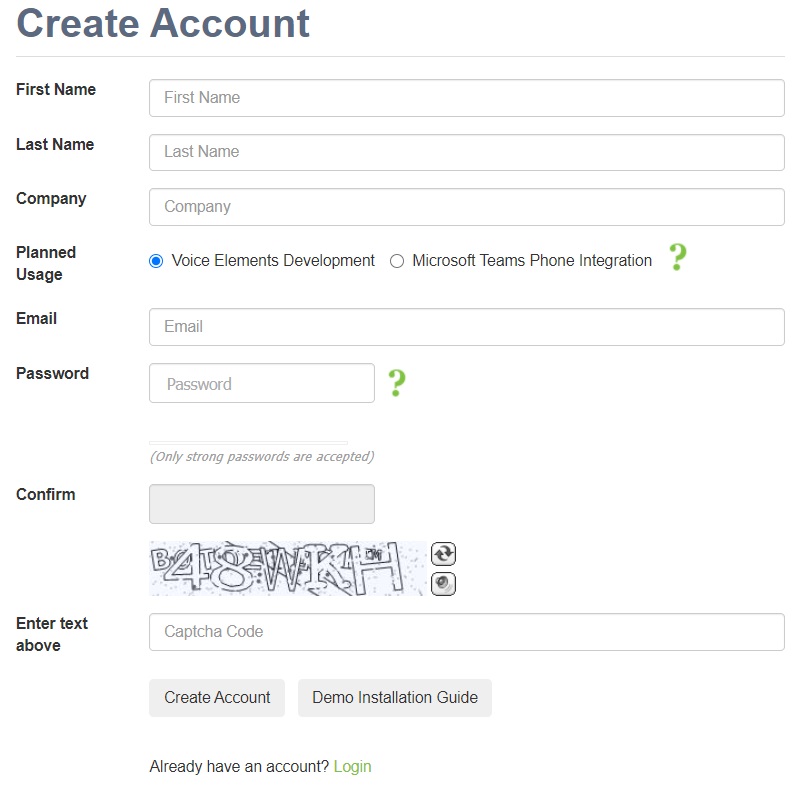
Verify Your Email Address
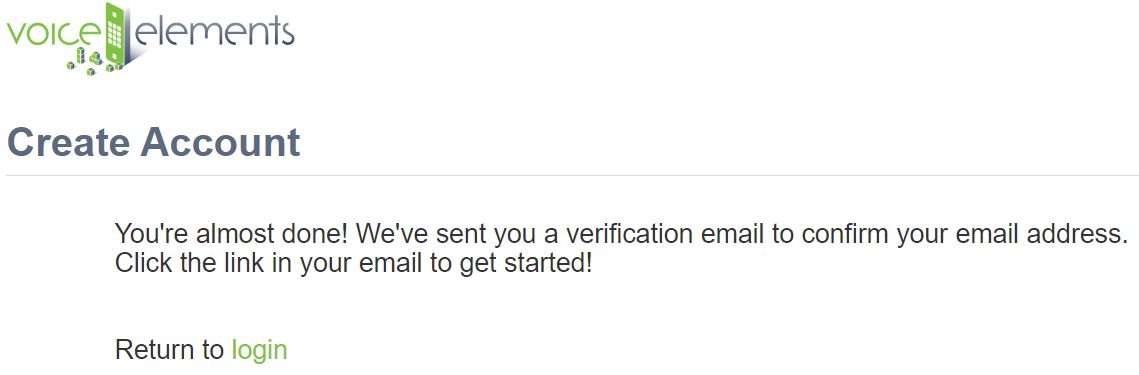
Find the email verification we sent to you and click the link. A browser window will open and confirm your email was verified.
You will receive the following confirmation:
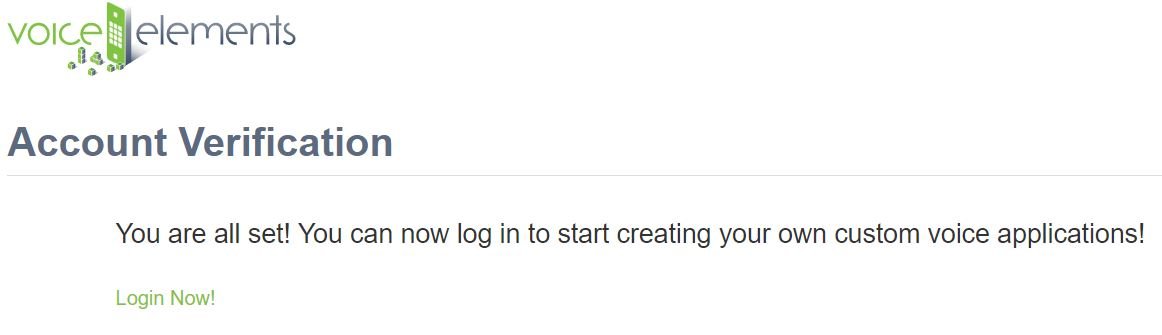
Log In To Your Account
Click the Login Now! link and submit your log in credentials.
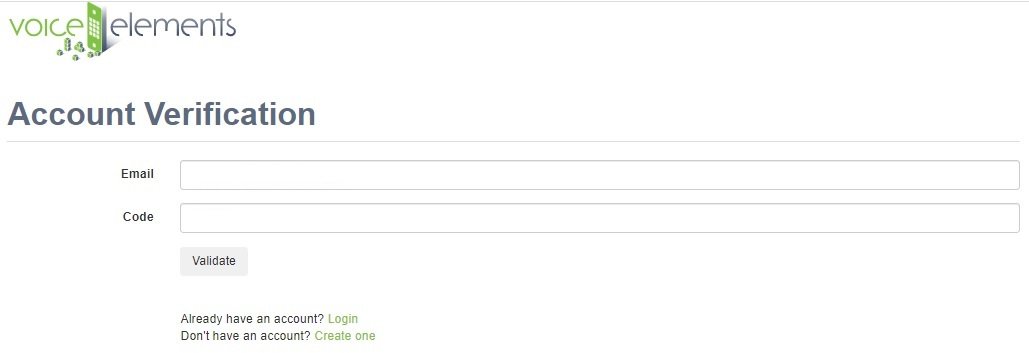
Once successfully logged in, you will be in the Demo Dashboard. During testing, you will spend your time here. Please note that once you sign up for our Cloud or Premise platform, your account will be activated as a production account. At that point, you will find more usefulness for the other options available to you in our customer portal. Feel free to look around and become familiar with our portal.
Your Demo Dashboard
Lets take a tour of the Dashboard.
- Your Number: We have provisioned a phone number to your account for testing
- Minutes Remaining: You have 100 minutes available for testing. This shows how much of the 100 minutes you have used.
- VoIP Server: You are testing on the Voice Elements Cloud Server.
- VoIP Username and Password: These are attached to the solution when you download it. (Programmers stating from scratch need these credentials.)
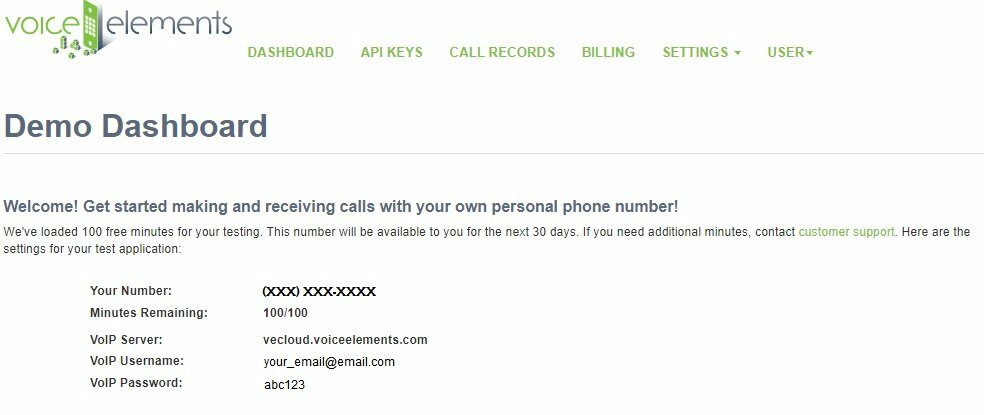
Sample Solutions
Which Features are in Which Sample?
This link in the customer portal points to a document explaining what feature you will be testing in each solution. This is very helpful when you want to test a particular feature, like Recording a Conversation or Detecting a Human or Machine. Each feature is listed, showing which sample solution(s) will test it.
Download Formats
The Sample Solutions listed on the left can be downloaded in three different formats:
- Windows Program (compiled application) — If you aren’t a programmer or Visual Studio isn’t loaded on your device, then this is the perfect download option for you to easily see each Sample Solution in action. This executable program can be downloaded and tested on any Windows platform device.
- Windows Source Code (WinForm or Service) — This download format runs on Windows and you must have Visual Studio. Programmers will appreciate getting to explore the code behind each solution and can run the solution from their desktop.
- Cross Platform Code (.NET Core) — This download format will run on Linux or Windows. You will need a .NET Core compatible compiler to run the solutions.
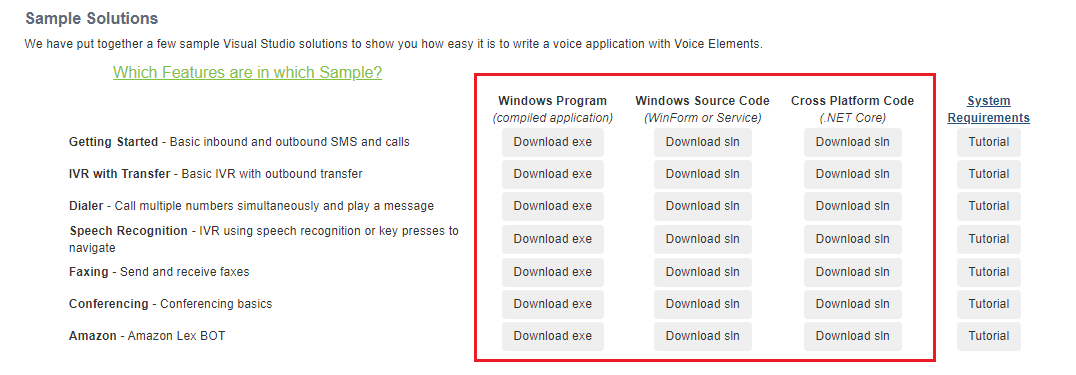
System Requirements
This links to an explanation of the system requirements for running the Sample Solutions.
Tutorials
We have created a tutorial for each Sample Solution, explaining how to download and run each one.
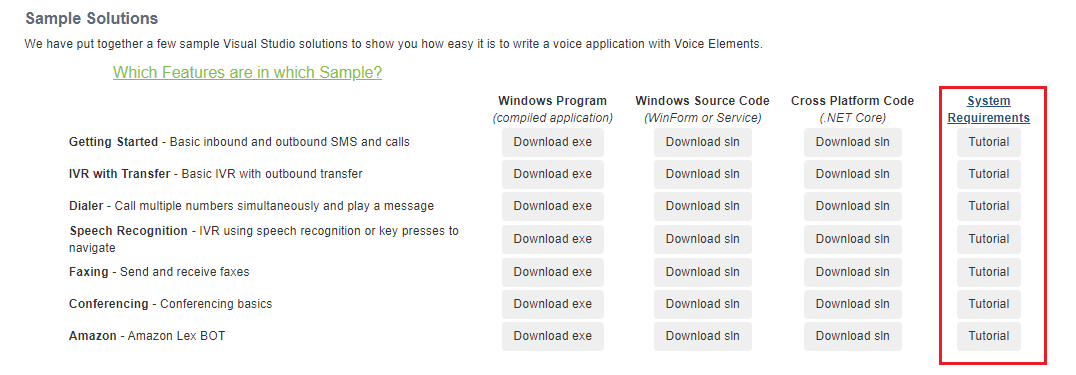
Voice Elements Class Reference Library
Provides a link to our Reference Library of Voice Elements Classes.
Cloud Services
You can activate your Cloud production account at any time. Simply navigate to the Account section, view the rates, sign the contract and add your credit card. A link to our Cloud Activation Instructions is provided. If you have concerns or questions, a Contact Us button is provided.
Premise Based Software
If you have explored the demo solutions using our cloud server and would like to demo our premise-based software, click the Request button. You will receive email confirmation when your Premise Demo Account is activated. A link to our Premise Activation Instructions is included so you can review the process. If you would like to explore our on-premise option, please refer to our Premise Guide technical documentation.
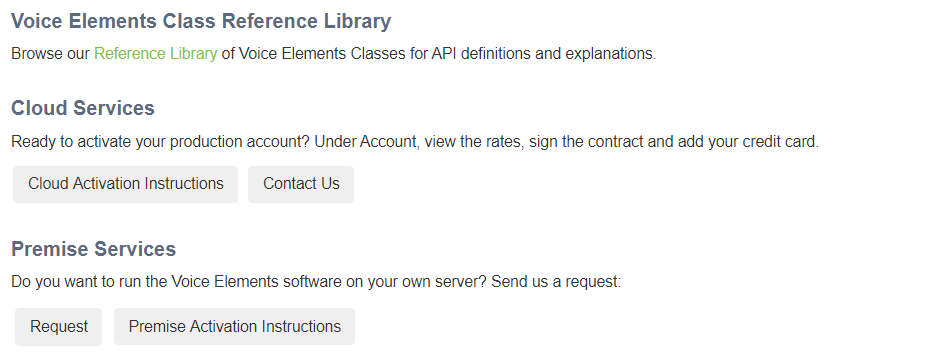
We hope you enjoy testing Voice Elements. If you have any questions or concerns, please contact us. You may also schedule a free consultation with our Tech Team to explore your project goals and how we can help you get quickly into production.
