The Voice Elements Dashboard has several SIP and PBX connection options to choose from. In this article, we cover how to connect to your SIP based PBX or Gateway
Run the Setup Wizard
Open the Voice Elements Dashboard. Click Tools and select Launch Wizard.
Connectivity
Select the Connectivity tab.
Select the option Other for Carrier/Gateway/Device. Several location options will open up.
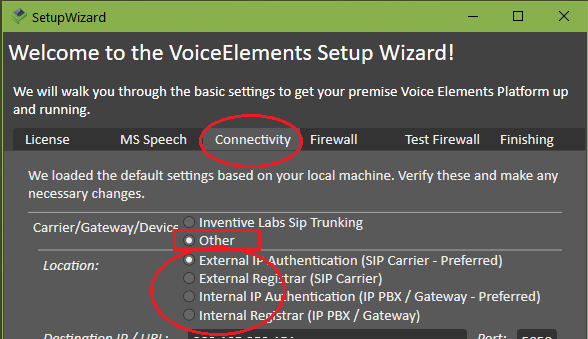
Note: The other connection options to an external SIP carrier are covered in the article Connect to your Third Party SIP Carrier.
Internal IP Authentication (IP PBX / Gateway – Preferred)
When you select this option, you need to enter the Destination IP or URL of your PBX or Gateway.
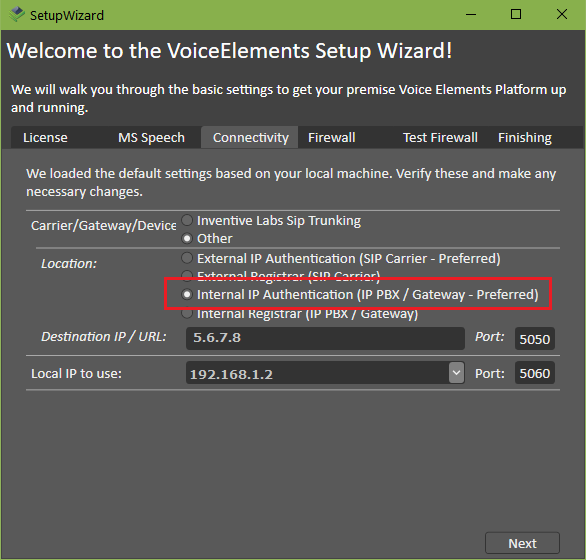
Internal Registrar (IP PBX / Gateway)
When you select Internal Registrar, enter the information provided to you by your SIP Carrier.
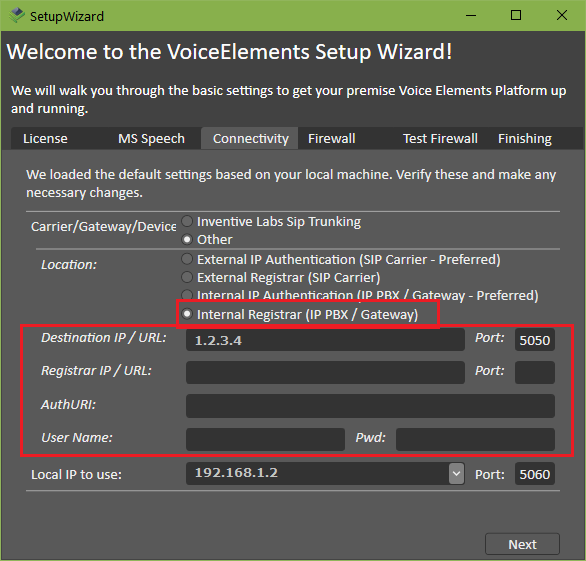
Firewall Testing
You cannot use the wizard’s Test Firewall tab when you select any of these other connection methods. If you are having firewall issues, this article Firewall Configuration for SIP Trunking might help.
Test Your Connection
The fastest way to test your new connection settings is to run our Sample App. You can find this in the wizard under the Finishing tab, or in the Voice Elements Dashboard under Tools. Or you can run your own application to test your new connection setup.
Having trouble?
If you run into any issues, you can always contact support. We’re here to help!
