Please Note: This article applies to our Premise Based Platform.
If you are experiencing difficulties placing calls on our Cloud Based System, please contact support.
While there are a variety of reasons that can prevent you from placing or receiving a phone call, the most common issues are:
1) Firewalls / Routers
2) Misconfiguration at the carrier level
3) Misconfiguration of HMP Elements
Typically, we recommend taking the following steps to resolve these issues:
Perform a Wireshark Trace
For steps on how to do a Wireshark trace, please see this article: Troubleshoot With Wireshark. The article shows how to use Wireshark to collect a packet capture and isolate SIP traffic. Additionally, it can be used to ensure SIP registration is occurring correctly (if you are configured for registration) and also to see if SIP call traffic is being routed to your server properly.
Check Your Router and Firewall Configuration
For inbound calls, if the packet capture created by Wireshark shows no inbound SIP traffic then there could be a configuration issue with your router/firewall. For inbound SIP traffic from your carrier to reach your HMP Elements server, UDP port 5060 (or TCP 5061, if using SIP over TLS) must be opened and forwarded to your server. Please refer to this article for additional detail: Firewall Configuration for SIP Trunking
Note: Port 5060 is the most common port used for SIP traffic, however for security reasons some customer elect to use a different port to avoid bad actors known as SIP sniffers. If you or your carrier are not using port 5060, then careful attention should be made to make sure your configurations match.
It is also possible that Windows Firewall is blocking the traffic. In this case, you will see the packets on the Wireshark but you will not see them in the logs for HmpElements. Please refer to this support article for additional details: Router Configuration (Windows Firewall Section)
For outbound calling, if you see SIP traffic that shows outbound packets (known as ‘INVITES’) leaving your system but do not see any return traffic from the carrier then this is also an indication that the firewall is misconfigured. If you don’t see any outbound packets at all then it is likely that HMPElements is not using the correct interface to send out packets and needs to be reconfigured. Alternatively, check the filter you are using for the Wireshark as it may not be correct.
Verify Your SIP Carrier’s Configuration
An issue with the carrier’s configuration could also result in calls not reaching your server. Double check with your carrier to ensure they have the correct WAN IP address or FQDN configured to reach your network as well as the correct PORT. Ask them to confirm where they’re sending your calls and see if they can provide tracing from their end. If you have multiple WAN IP addresses, and your carrier is sending calls to an FQDN, ensure that DNS resolves it to the correct address.
Verify the HMP Elements Configuration
When you initially configure HMP Elements you have the option to select from several PSTN Connectivity types: Inventive Labs SIP Trunk, SIP Carrier with IP Address Authentication, SIP Carrier with Registrar, Internal IP Authentication with a PBX/Gateway, and Internal Registrar with a PBX/Gateway. Ensure you select the connectivity type which matches your configuration. You can always re-run the wizard from the Elements Dashboard from the Tools menu.
When using a registrar with either a SIP carrier or internal PBX/gateway, ensure that you’ve provided correct registration values. In the wizard, set the Destination IP/URL, Registrar IP/URL, AuthURI, User Name, and Password:
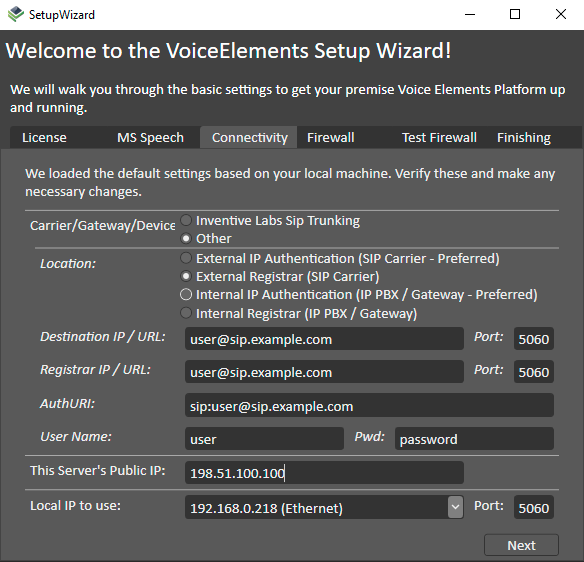
For AuthURI, be sure to include the leading “sip:” on the URI. Do not include “sip:” on either Destination IP/URL or Registration IP/URL; the wizard automatically adds this. Also note that the Destination and Registration IP/URL values will generally be the same. They set the From: and To: values, respectively, in the SIP REGISTER request sent to the carrier. Your SIP carrier or PBX/gateway administrator will tell you the appropriate values to specify for User Name and Pwd (password).
For the IP Authentication location types, External IP Authentication and Internal IP Authentication, ensure that the carrier or PBX/gateway administrator knows the IP address from which they should receive your SIP traffic. For external, this will be your WAN IP address; for internal, this will be the private IP address of the server.
