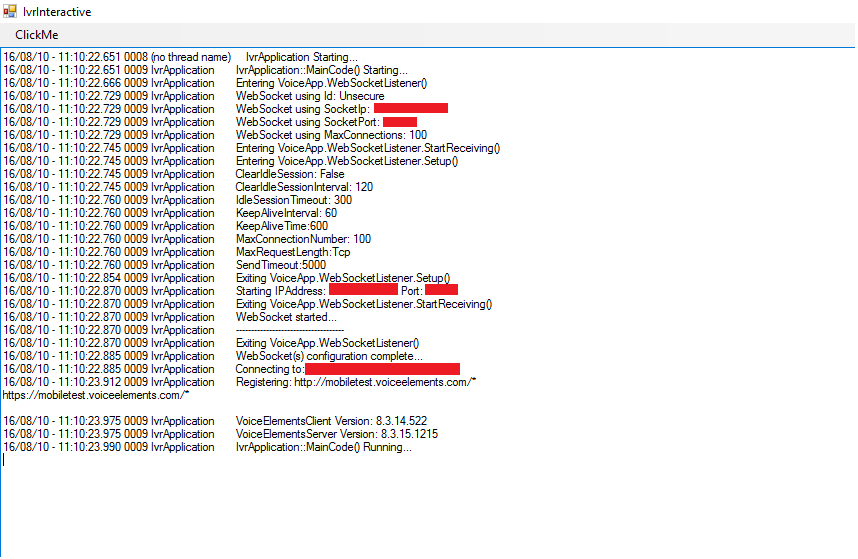Mobile Elements is a VoIP mobile application which runs on Android, iOS and Universal Windows platforms. This application has been built using Xamarin forms cross platform development environment which is a built-in feature in Visual Studio. The Mobile Elements application supports outbound and inbound calling facility using the Voice Elements server platform.
Configure your Mobile Elements Server
The following instructions will help you configure your Mobile Elements Server:
- You need to set your user credentials in the “app.config” file in order to build your server application.
- You are required to give access to the external IP and port of your devices in your firewall settings. This is required for the web socket connection from the mobile devices.
- Right click on the VoiceApp project, then select the Properties. Go to the Settings and set your telephony server IP, Voice Elements username and password, IP and port for web socket used to receive device id, Google Cloud Messaging API key, Windows Notification Service secret and sid key, your Apple developer account’s password, default username, password and your assigned inbound phone number.
- The TelephonyServerIp is the IP of the Voice Elements server. The VEUsername and VEPassword are the username and password to login in the Voice Elements Server. The WebSockets settings contain the local machine’s id, IP and Port, certificate file, password, encryption flag and the maximum number of connections. These credentials are required for the server application.
- The GCMAPIKey is the application key obtained during the configuration of project in Google Developer Console. This is required to send push messages in Android device.
- The WNSSecretKey and WNSSidKey are the credentials of your project configuration with the Windows Notification Service. This is required to send push messages in UWP application.
- The iOSPassword is the password of your Apple developer account. This is required to send push messages in iOS device.
- The DefaultUsername and DefaultPassword are the credentials of the user device. These are required to validate an user during the launch of application and authenticate an outbound/inbound call. The InboundPhoneNumber is the assigned phone number for your device by the Inventive Labs.
- Below is a screenshot of the Settings in the MobileElementsServer project.
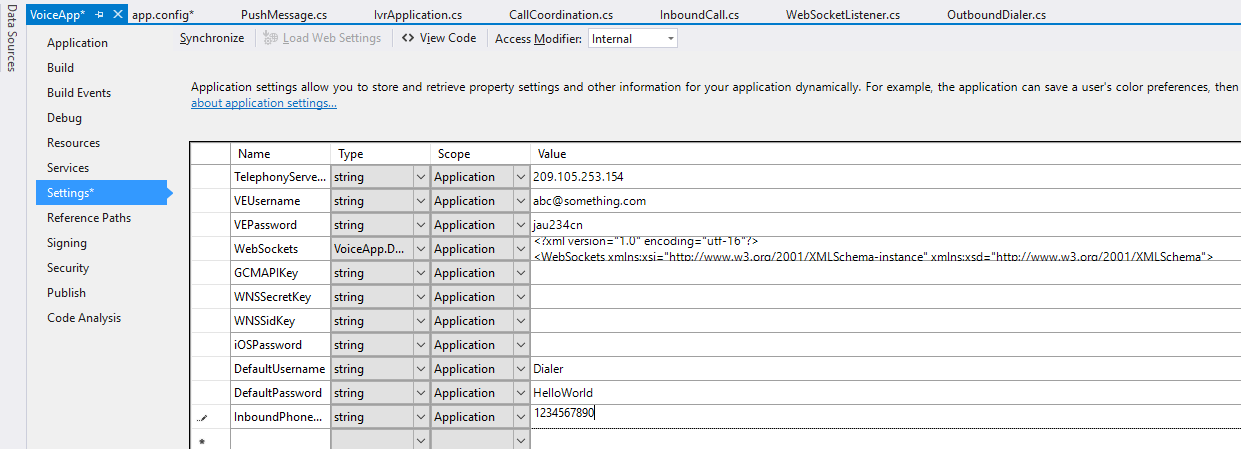
- This will automatically set the xml version of app.config.
- Now, you are all set to build and run your application. On successful execution, an IvrInteractive window will open and it will look like as below.